Customer Portal
The Customer Portal is a self-service interface designed to empower customers with direct control over their subscriptions. It provides a centralized location for managing payment methods, reviewing subscription details, accessing invoice history, and initiating cancellations. This portal streamlines the subscription management process, offering convenience and transparency.
Note
4Geeks Payments generates a unique, secure Customer Portal URL for each customer, providing personalized and direct access to their subscription management.
Use Cases¶
- A customer’s credit card expires, and they need to update their payment details to ensure uninterrupted service. They can easily do this through the portal.
- A customer wants to confirm their current subscription plan, the next billing date, and the amount they are being charged. They can find all this information in the portal.
- A customer needs to retrieve past invoices for accounting purposes. They can download their complete payment history from the portal.
- A customer decides they no longer need the subscription and wishes to cancel it. They can manage the cancellation process directly through the portal.
Navigating the Customer Portal¶
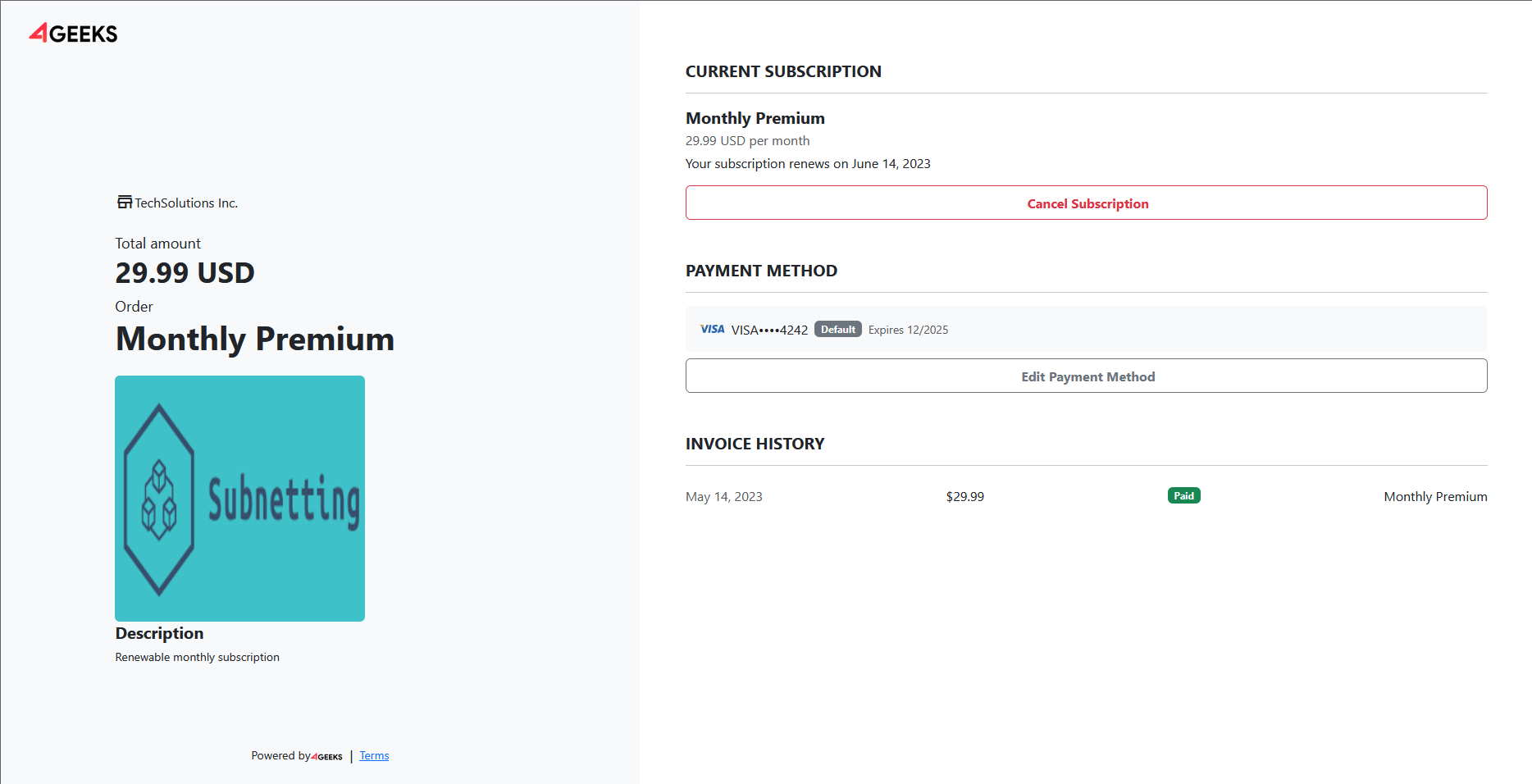
Upon accessing the Customer Portal, you will find the following sections:
1. Subscription Summary (Left Side):
- Company Information: Displays the name of the company providing the subscription (e.g., TechSolutions Inc.).
- Total Amount: Shows the total amount charged for the current subscription period (e.g., 29.99 USD).
- Order Details: Indicates the name of the subscription plan (e.g., Monthly Premium).
- Subscription Image: A visual representation of the subscription product.
- Description: A brief description of the subscription (e.g., Renewable monthly subscription).
2. Current Subscription Details (Top Right):
- Subscription Plan: Displays the name of the current subscription plan (e.g., Monthly Premium).
- Price and Billing Frequency: Shows the amount charged per billing cycle (e.g., 29.99 USD per month).
- Next Review Date: Indicates the date when the subscription will be reviewed or renewed (e.g., Your subscription renews on June 14, 2023).
- Cancel Subscription Button: Allows you to initiate the cancellation process for your subscription.
3. Payment Method (Middle Right):
- Current Payment Method: Displays the last four digits of the credit card used for the subscription, the card type (e.g., Visa), and the expiration date (e.g., Expires 12/2025).
- Edit Payment Method Button: Enables you to update your payment information.
4. Invoice History (Bottom Right):
- Invoice List: Shows a list of past invoices, including the date, amount, payment status (e.g., Paid), and subscription plan name.
Managing your subscription¶
Updating payment method¶
- Click the “Edit Payment Method” button.
- Enter your new payment details (credit card number, expiration date, CVV).
- Confirm the changes.
Canceling your subscription¶
- Click the “Cancel Subscription” button.
- You may be prompted to provide a reason for cancellation.
- Confirm the cancellation.
Accessing invoice history¶
- Navigate to the “Invoice History” section.
- Click on an invoice to view or download it.
- Login or signup into Console.
- Check out the changelog.
- Contact our enterprise support team.