Candidates
The Candidates section lets companies view and manage a list of approved professionals. It also has filters to help recruiters. They can use them to find candidates for jobs in design, development, marketing and more.
Accessing the candidates module¶
To access the Candidates list:
- Open the left-hand sidebar.
- Click on the Talent section to expand it.
- Select Candidates from the submenu.
This will load the main interface where you can search and filter candidate profiles.
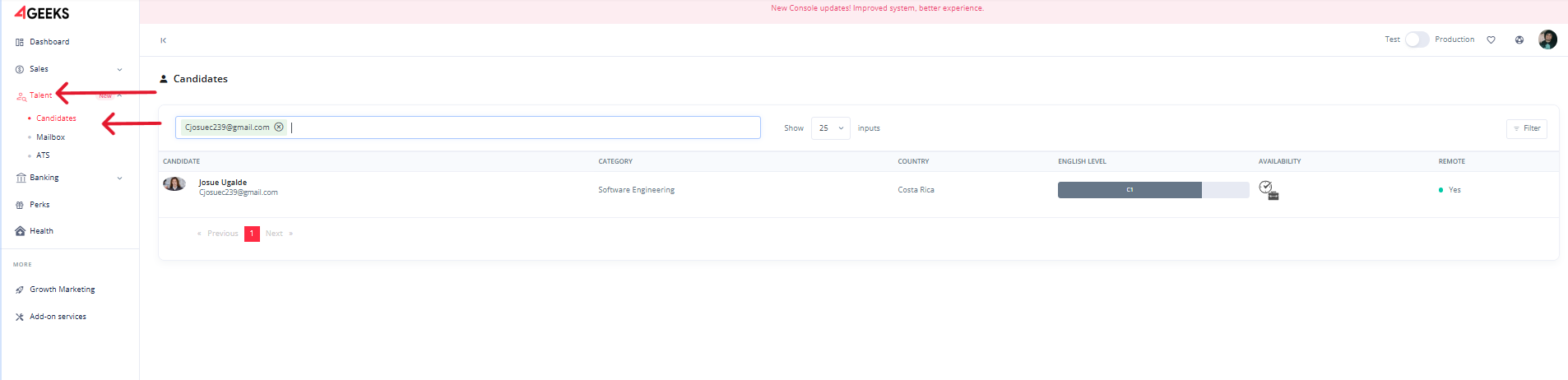
Note
If no profiles appear, try resetting filters or check if there are currently no matching candidates.
Filtering candidates¶
Click the Filter button in the top-right corner of the table to open the panel.
Use the following options to narrow your search:
- Category: Filter by specialization (e.g., UX/UI Design, DevOps).
- Country: Select a specific country.
- Availability: Choose from full-time, part-time, or flexible.
- Salary: Set a minimum and maximum expected salary.
- Remote: Filter by remote work preference.
- Email Verified: Show only candidates with verified email addresses.
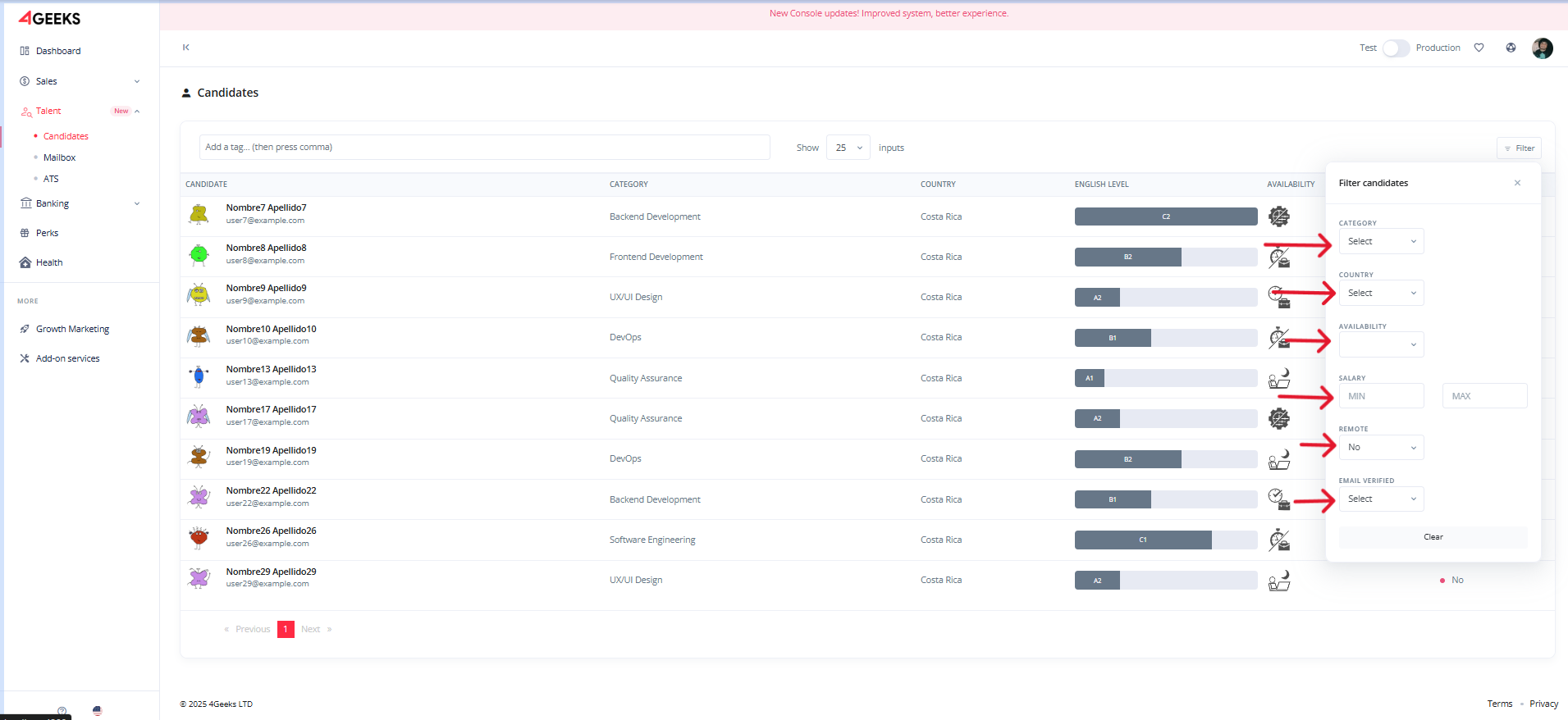
Tip
Combine multiple filters to refine your search more precisely.
Using the search bar¶
You can also search by name or keyword using the search bar above the candidate table.
Example: Searching for “Pérez” returns all profiles with that name.
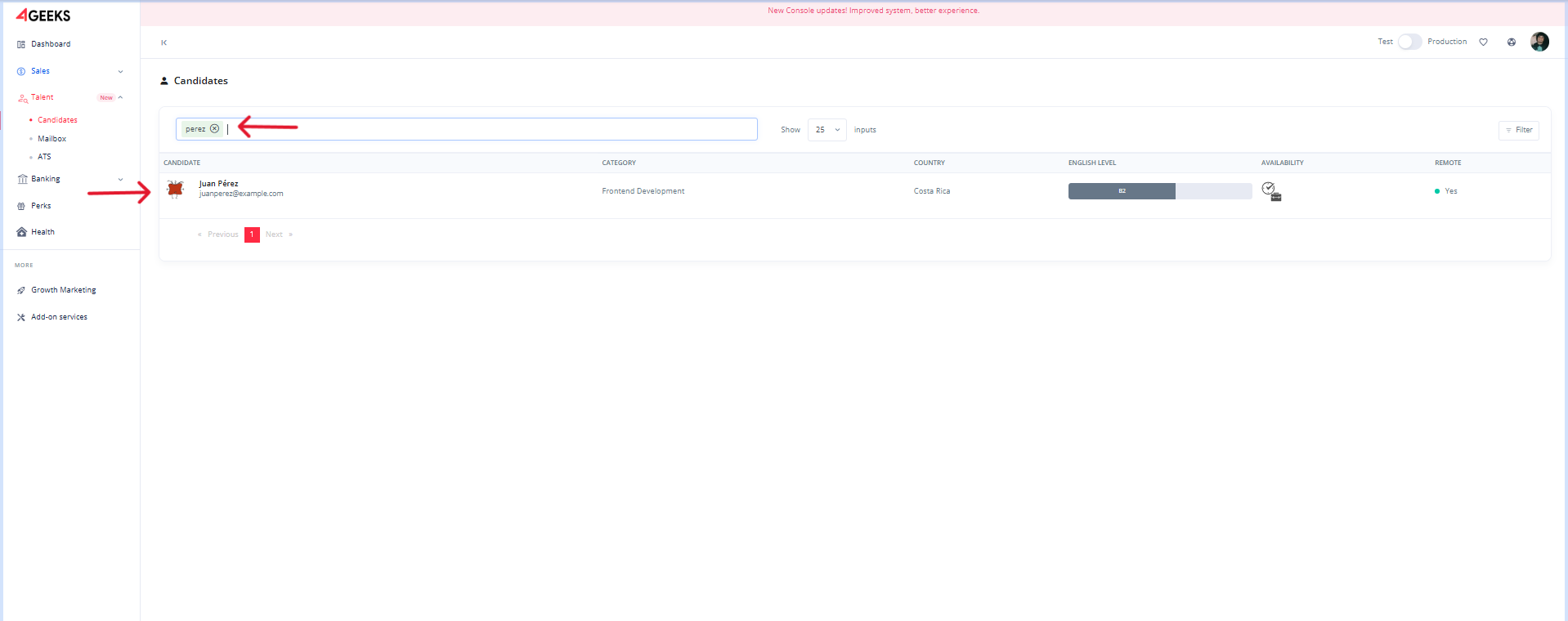
Understanding the candidates table¶
The candidate list displays the following information:
- Name and Email
- Category (e.g., Backend Development, Quality Assurance)
- Country
- English Level
- Availability (shown with icons)
- Remote Availability (Yes or No)
Note
Availability icons help quickly identify key information at a glance.
Info
Click a candidate row to see the full profile. It shows details like portfolio links, city, English level, cover letter, and more.
- Ask questions in the community forums.
- Check out changelog.